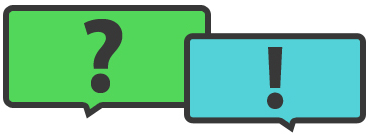Billing Questions
1. Why is my PDF Suite not activating?
Each PDF Suite license can successfully activate PDF Suite on 1 computer. If you have changed your computer or you simply want to use PDF Suite on another, you can change the computer you are using PDF Suite on at any time by calling us at 1-514-733-2687. We'll deactivate the old license key and issue you a new one.
If you want to use PDF Suite on additional computers, you will need to purchase more licenses. Click here for more information.
2. What can I do with PDF Suite that I can't with Adobe's reader?
PDF Readers are software that allow you to read and print PDF files. PDF Suite gives you the liberty to create, edit, convert, annotate, secure and so much more.
3. There is a security warning when I click to download the software. What do I do?
This is a completely safe and normal thing to happen. Windows is confirming you are aware of what you are downloading. Click on the Run option to proceed.
4. What is the difference between the different packages of PDF Suite?
PDF Suite Standard is for the casual user. You will be provided with all the tools you need to edit, convert and create files as you need them.
The Professional package is for power users who need more. Here you unlock the ability to annotate files, create forms and secure your work.
The Pro + OCR package gives you access to everything in the application including our powerful OCR technology. This lets you scan images and modify the text found within.
Click here for our full product comparison.
Tech Questions
5. What are the different modes in PDF Suite?
In the top left corner you will see View, Select and Edit. These different modes determine how you interact with your document.
View Mode - This will make PDF Suite a PDF reader. You can navigate throughout your document and interact with it. Clicking on a link will open it, and clicking on a form field will let you fill it out.
Select Mode - This mode lets you quickly and efficiently select text from your document that you'd like to copy/paste.
Edit Mode - This is to make changes to your document. You will be able to modify the properties of document elements and any other changes.
6. How do I add text to my document?
First click on the Edit option found in the top left corner of the document. This puts you into Edit Mode where you can make changes to your document.
Double click anywhere on the document to create/open a text box. Inside of a text box you can add or change the text at any time.
7. Why can't I change my text? All I see is a red border around my document.
When your document is surrounded by a red border it means the page has been scanned. PDF Suite is capable of editing this text, but only when using the OCR technology. In order to modify the content of the image you will need to have the Pro + OCR package.
8. What kind of files will PDF Suite open?
PDF Suite works opens PDF files. However PDF Suite is also able to convert any file that can be printed into a PDF. The best part is that you can convert most files into a PDF and open them up using PDF Suite.
Drag and drop any file onto the PDF Suite icon on your desktop and the file will open up right away!
9. How can I select/change my default program to open PDF files?
Right click on any PDF file. Go To.
- Open With
- Choose Program
- Select the PDF program you want to use as default
- Check the box for "Always use the selected program for this kind of file."
- Click on Ok
**Note** that upon installation of PDF Suite, the option to make it your default reader is pre-selected.
10. Why is there a PDF Suite Printer?
PDF Suite uses what is known as a "Virtual Printer" to convert files into a PDF. Your computer thinks this is a printer so it shows up with all the ones you have linked to your computer. However printing with this printer will create PDFs of the open file.
11. Will my formatting stay intact when I convert from PDF to another file type?
Yes. When a document is converted from PDF to a word document the font and layout will remain the same.
12. Will people who do not have PDF suite be able to open the PDF documents I create with PDF Suite?
PDF documents edited or created in PDF Suite can be opened with any PDF application.