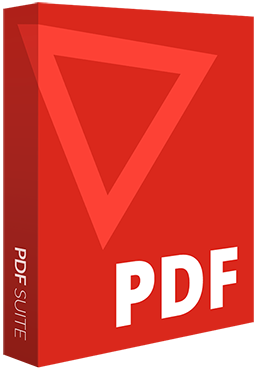
PDF Editor Professional The Adobe Acrobat® alternative
Open, convert, edit & secure any PDF file with our advanced PDF solution.
- User-friendly interface similar to MS Office
- Converts PDF to Word, Excel, & PPT and vice versa
- Lets you edit and secure your work
- 100% compatible with Adobe Acrobat® files
- And much more!
latest version
EXCLUSIVE GIFT OFFER

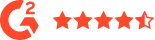
Top Features
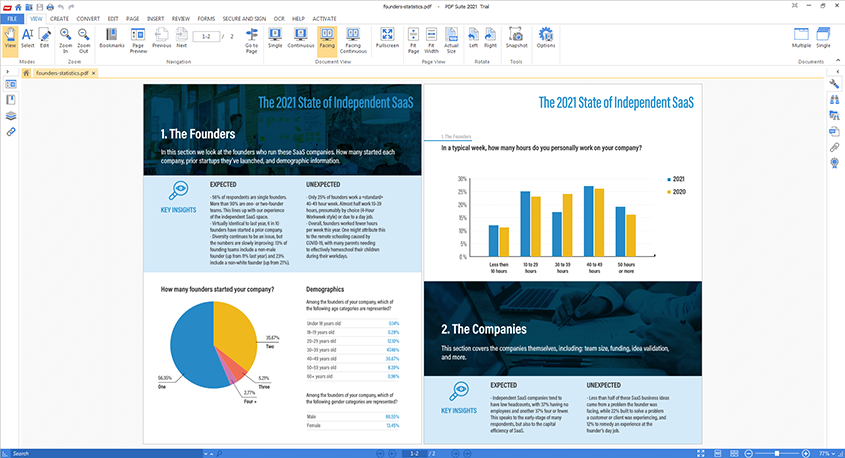
Why choose PDF Suite to edit PDF files?
Unlock the potential of your PDF documents with our intuitive software. Editing PDFs has never been easier. Simply upload your PDF file to our platform, and within seconds, gain full control over its content. Seamlessly edit text, images, and formatting, and apply changes with just a few clicks.
Whether you need to update a contract, modify a report, or personalize a brochure, our software empowers you to make precise edits without compromising the document's quality. Experience the convenience and efficiency of PDF editing like never before.
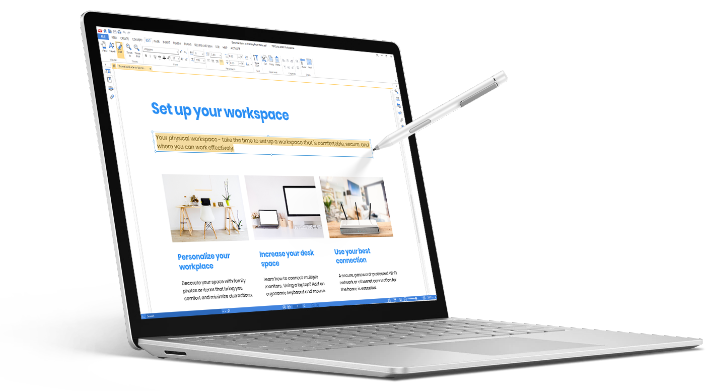
How to edit a PDF file?
- Using PDF-Suite's PDF Editor, simply select the PDF file you wish to edit, you can then add, remove, text and images within the document.
- Select the file on your local device
- Upload the file to PDF Suite's PDF editor
- Edit text, images, add or remove pages and more until you're satisfied with the editing process.
- Export your new PDF and save the file to your destination folder
- And just like that you're all done. Download PDF Suite now and start editing your PDF files.
Frequently asked questions - FAQ's
How can i edit a PDF document for Free
With PDF Suite's PDF Editor, you can edit PDF documents for free. Simply upload your PDF file and utilize the editing features to make changes to the text, images, and pages without any cost.
Can you edit a PDF without Adobe®?
Yes, PDF Suite's PDF Editor allows you to edit PDF documents without the need for Adobe Acrobat®. You can easily edit text, images, add or remove pages, and perform other editing tasks using the PDF editor provided by PDF Suite.
What's the best tool to edit a PDF?
PDF Suite's PDF Editor is one of the best tools available to edit PDF documents. It offers a user-friendly interface, comprehensive editing features, and the ability to edit PDFs with ease. Whether you need to modify text, images, or rearrange pages, PDF Suite provides a reliable and efficient solution for your PDF editing needs.
The trademarks ADOBE®, ADOBE ACROBAT® and ACROBAT® are the exclusive property of ADOBE Inc. The mention of trademarks on this page does not imply any affiliation between the publisher and ADOBE Inc.
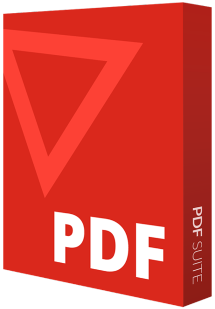




Operating System: All versions of Windows
File size: 22.5 MB
Languages: English, French, Italian, German, Spanish & Portuguese
