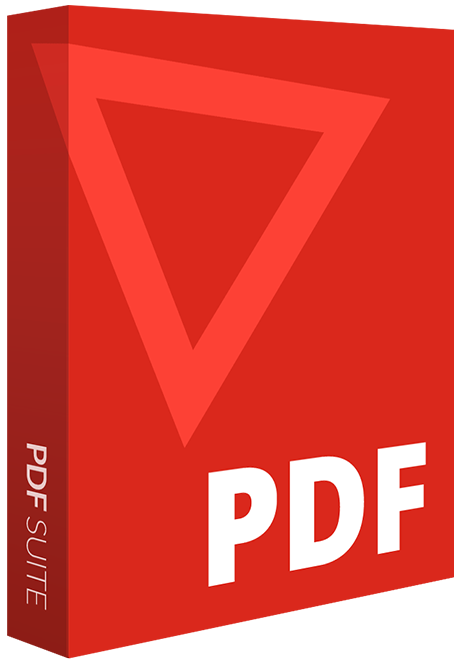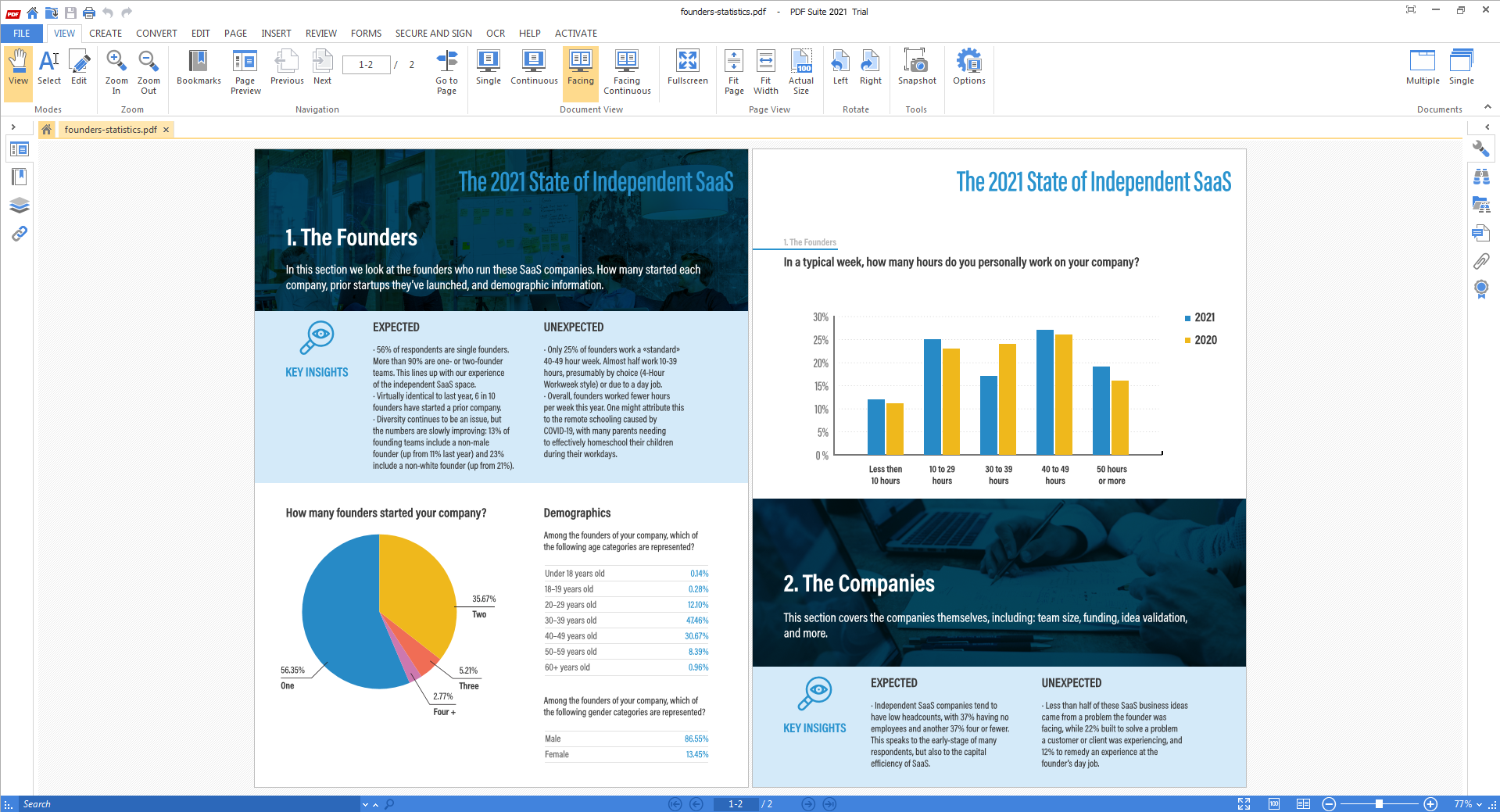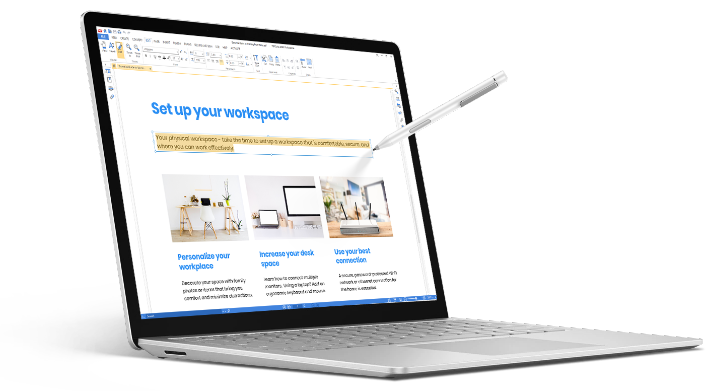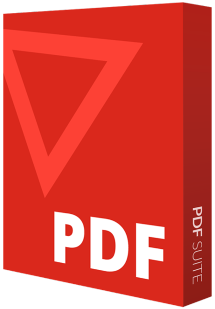Frequently asked questions - FAQ's
How can i edit a PDF document for Free
With PDF Suite's PDF Editor, you can edit PDF documents for free. Simply upload your PDF file and utilize the editing features to make changes to the text, images, and pages without any cost.
Can you edit a PDF without Adobe?
Yes, PDF Suite's PDF Editor allows you to edit PDF documents without the need for Adobe Acrobat. You can easily edit text, images, add or remove pages, and perform other editing tasks using the PDF editor provided by PDF Suite.
What's the best tool to edit a PDF?
PDF Suite's PDF Editor is one of the best tools available to edit PDF documents. It offers a user-friendly interface, comprehensive editing features, and the ability to edit PDFs with ease. Whether you need to modify text, images, or rearrange pages, PDF Suite provides a reliable and efficient solution for your PDF editing needs.